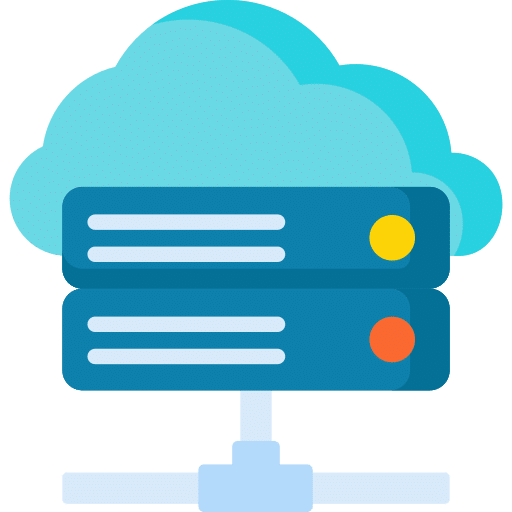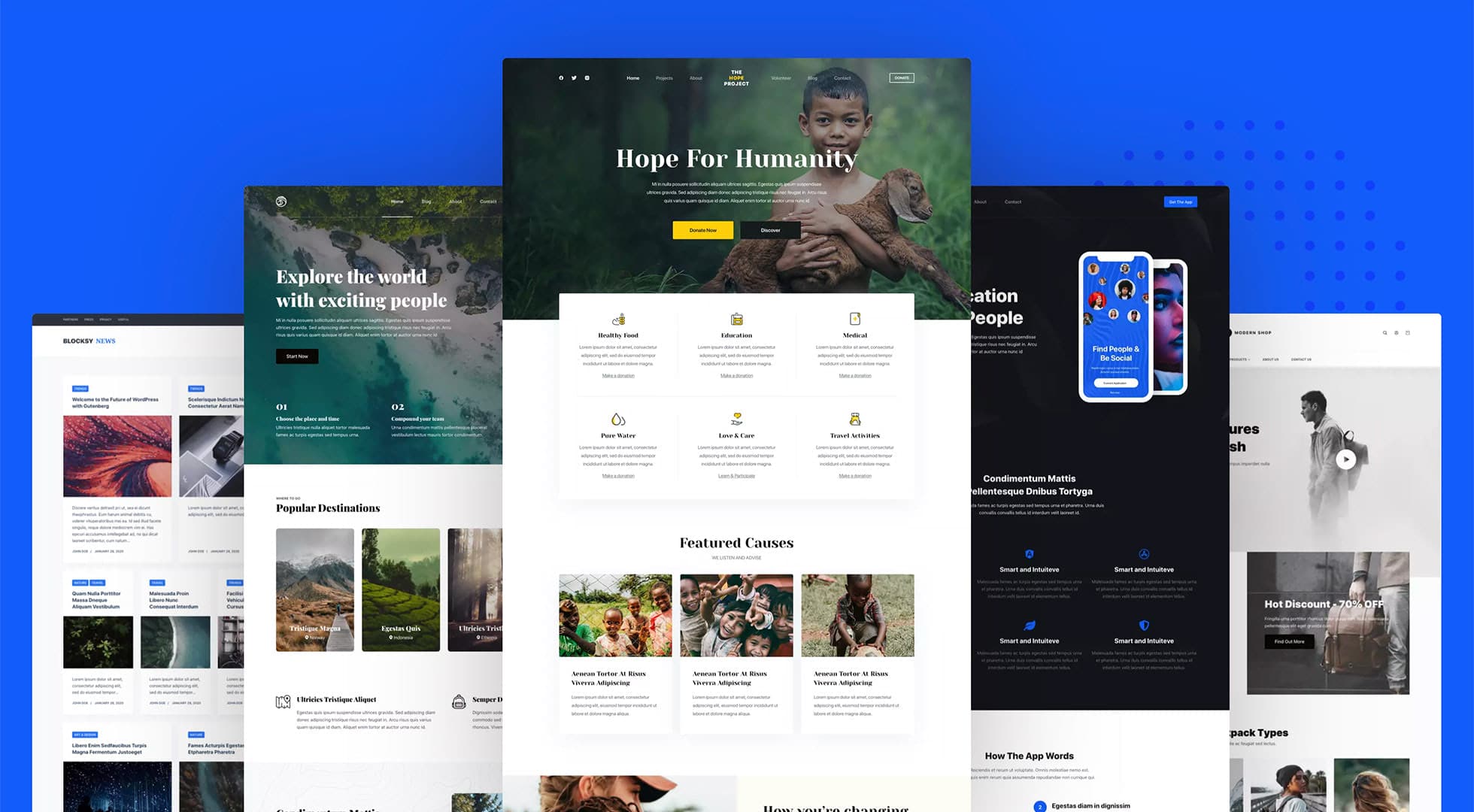WordPress Themes: 12+ Things To Do Before Changing Them
If you’re considering changing the theme on your WordPress website, it’s important to take the time to properly prepare and execute the switch. Failing to properly plan and execute the change can result in lost content, broken links, and other issues that can be difficult and time-consuming to fix.
Here are 12+ things you should do before changing WordPress themes:
- Backup your website: Before making any major changes to your website, it’s crucial to make a backup of all your content, settings, and files. This will allow you to easily restore your website if something goes wrong during the theme change process.
- Make a list of your current theme’s features: Take note of any features or functionality that your current theme provides, such as custom post types, custom fields, or shortcodes. This will help you ensure that your new theme includes these features or that you have a plan in place to replace them.
- Test your new theme on a staging site: Before implementing the new theme on your live website, it’s a good idea to test it on a staging site. This will allow you to see how the theme looks and functions without affecting your live website.
- Check for theme compatibility: Make sure that the new theme is compatible with your version of WordPress and any plugins you are using.
- Deactivate any unnecessary plugins: If you have any plugins that you are no longer using or that are not essential to your website’s functionality, deactivate them before changing themes. This will help reduce the risk of conflicts between the plugins and the new theme.
- Check your widgets: Check the widget areas of your current theme and make a note of which widgets you are using. Make sure that the new theme supports these widgets or has similar options.
- Review your menu structure: Check your current menu structure and make a note of any custom links or hierarchies. Make sure that the new theme supports your current menu structure or has a similar option.
- Check your custom post types: If your current theme includes custom post types, make sure that the new theme supports these post types or has a similar option.
- Check your custom fields: If your current theme includes custom fields, make sure that the new theme supports these fields or has a similar option.
- Check your shortcodes: If your current theme includes custom shortcodes, make sure that the new theme supports these shortcodes or has a similar option.
- Check your custom functions: If your current theme includes custom functions, make sure that the new theme supports these functions or has a similar option.
- Check your custom styles: If you have added custom styles to your current theme, make sure that these styles will not be affected by the new theme.
- Test your website after theme change: After implementing the new theme, be sure to thoroughly test your website to ensure that all features and functionality are working as expected. This includes checking all pages, posts, and custom content for any issues or errors.
- Update your website’s design: Take the opportunity to update your website’s design to match your new theme. This may include updating your logo, color scheme, and overall layout.
- Update your website’s content: While you have the opportunity to make changes to your website, consider updating your content to keep it fresh and relevant. This may include adding new pages or posts, updating existing content, or deleting old content that is no longer relevant.
In conclusion, changing WordPress themes can be a great opportunity to refresh and update your website, but it’s important to take the time to properly plan and execute the change. By following these steps and taking the time to thoroughly test your website after the theme change, you can ensure that your website continues to function smoothly and effectively.